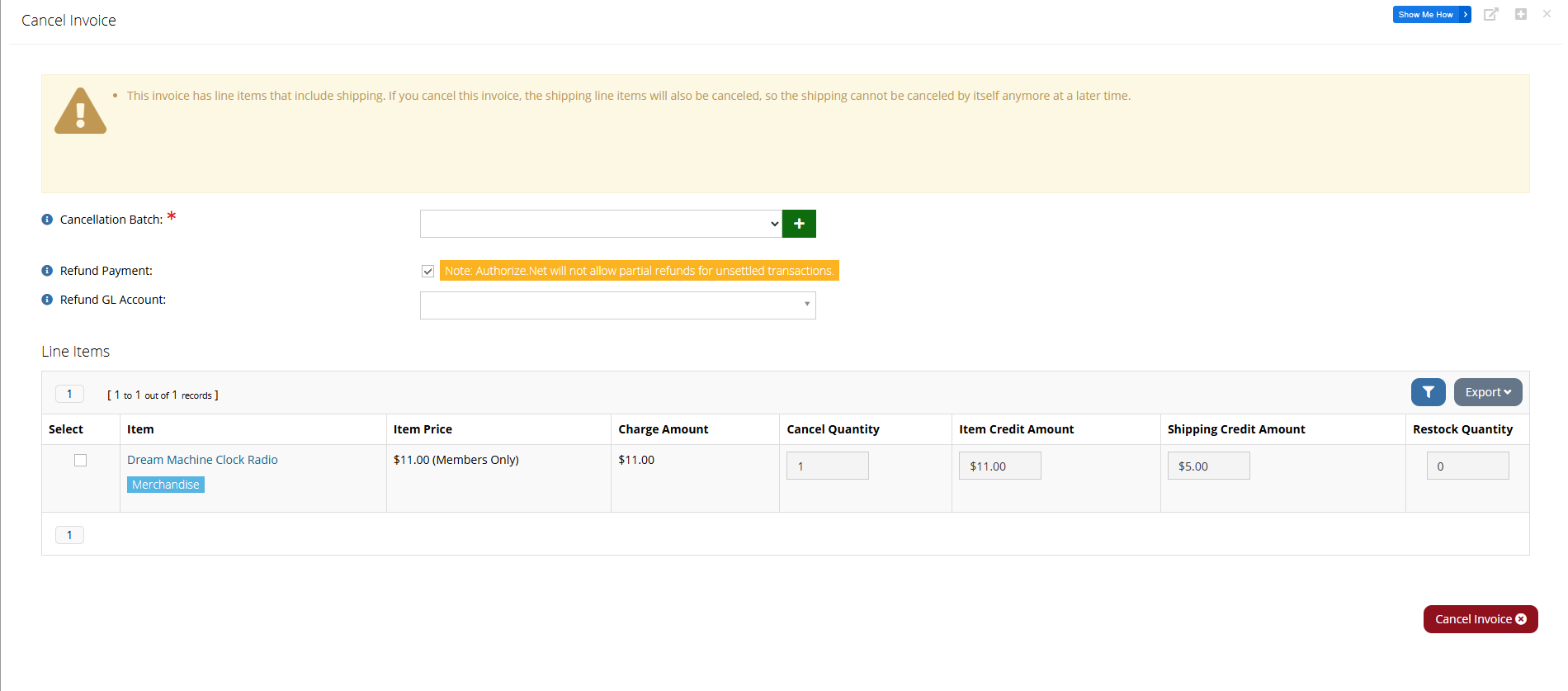Canceling an Invoice
If an order has been invoiced, it can no longer be voided and, if necessary, must be canceled.
"Voiding" and "Canceling" in the System:In re:Members AMS accounting, you will encounter the terms "void" and "cancel," which may at first seem interchangeable. Open orders (that is, orders which have not yet been invoiced) can be voided because they are pro forma invoices and are not reflected in the GL. Invoices, however, debit an AR account and credit a Revenue account, and must be canceled. Open orders can easily be voided en masse, if necessary, unlike invoices, which must be canceled one at a time.
Tip: For more on orders, see Differences Between Orders & Invoices and Voiding Orders.
To cancel an invoice:
-
Open the Invoice Record.
-
Click Cancel. The Cancel Invoice window will appear.
-
Select the Cancellation Batch. If one does not exist, click Add to create one.
-
Paid Invoices Only: If the invoice was already paid by credit card, the Refund Payment check box will appear. Clicking this causes a refund to immediately be sent back to the card used on the payment.
Note: If the Refund Payment check box is clicked, the Refund GL Account drop-down field will also appear. Ensure the correct refund GL account is selected.
Note: When canceling any paid invoices, the related payment is also always returned. If the invoice was not paid via credit card, the Refund Payment check box will not appear. In this type of scenario, a credit (but not a refund) is created on the customer's account.
For more on credits in re:Members AMS, start here: Issuing Credits -
In the Line Items section, choose the item(s) in the invoice to be canceled by clicking the check-box(es).
-
Manage the Cancel Quantity of the line item being canceled, as well as the Item Credit Amount and Shipping Credit Amount.
-
Fulfilled Inventory Items Only: For invoices containing inventoried items already flagged as "fulfilled," a Restock Quantity field will appear. This field can be edited only if a non-zero value is set in the Cancel Quantity field.
-
Products with a Cancellation Fee Only: If the items being canceled have an associated cancellation fee, a Cancellation Fee table appears at the bottom of the window. Staff may choose to keep or remove the fee(s), as necessary.
-
If you wish to send a cancellation email to the purchaser and / or a copy to another email address, you may do so using the options at the bottom of the form.
-
Click Cancel Invoice.
-
Canceling Invoices with Installments
Note: In scenarios with orders that have installments (read: multiple invoices), if one of these invoices is canceled, the other invoices in the installment schedule remain as-is.
Note: In scenarios without installments (read: one order to one invoice), if the invoice is canceled the related order is also canceled.
Important: Canceling an invoice cancels the invoice and connected order record.